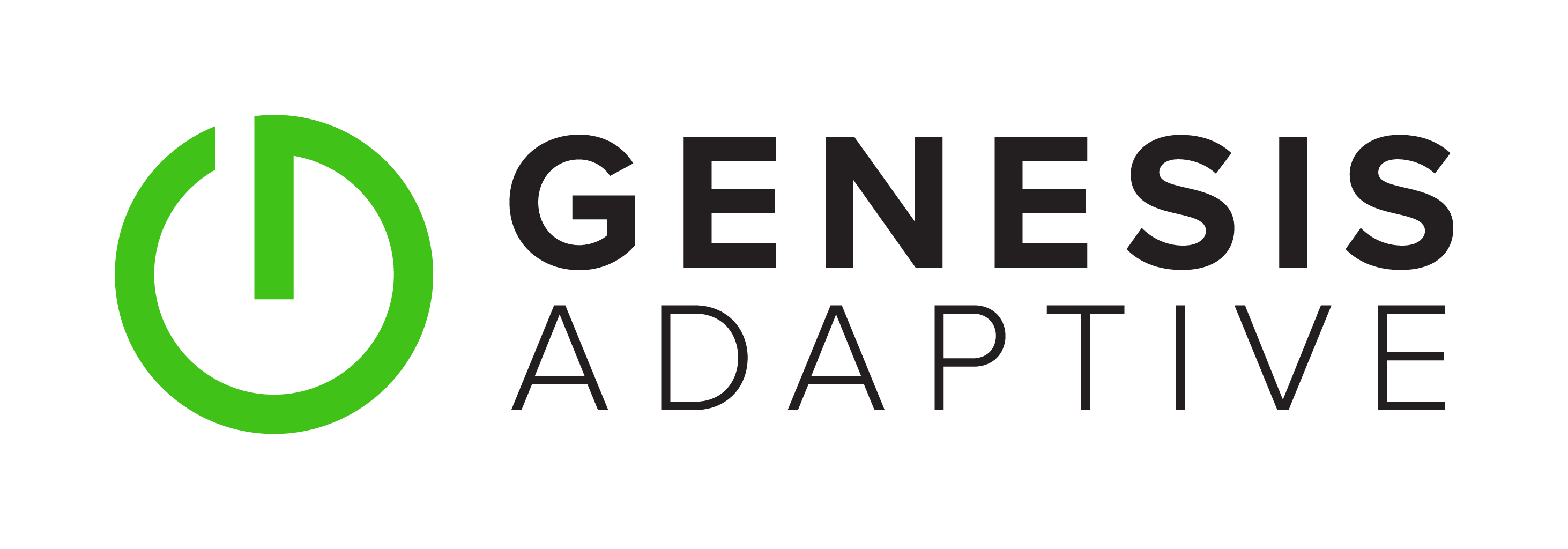cPanel includes several utilites to help manage core server functions, including:
- EasyApache4 - cPanels PHP and Apache Management Utility, facilitating the provisoning of specific PHP Modules and Apache Plugins.
- PHPMyAdmin - PHPMyAdmin assists in the management of MySQL databases. Aavailable through both WHM and to individual web users, PHPMyAdmin is a great tool for visualizing databases on your server.
- DNS - cPanel Provides for DNS Zone Management through it's WHM interface. Availalbe DNS servers include BIND, PowerDNS, MyDNS, and NSD.
- Backups - cPanel's built-in server backup utility eases automated backups, allowing you to maintain local and remote backups including to popular remote storage service Amazon S3.
- Operating System - cPanel Supports the following OS's:
- CentOS 6/7
- RHEL 6/7
- CloudLinux 6/7
- Amazon Linux (Using the cPanel Approved Amazon Linux AMI)
- CentOS/RHEL/CloudLinux 5 are DEPRECATED. Do not use these OS's! If you need assistance upgrading from CentOS/RHEL/CloudLinux 5, please contact us.
- Clean Installation - The cPanel installer detects whether or not the operating system is clear of previous cPanel installation attempts.
- Minimum 1GB of RAM and 20GB of free disk space. More is recommended.
- Working DNS/IP configuration. The cPanel installer will attempt to install several package prerequisites such as Perl. If yum cannot reach the repositories, cPanel's installer will fail.
- SELinux - cPanel Requires disabling SELinux. cPanel will interface too deeply with the server to generate a reasonable set of security policies, so this is generally recommended.
Installing cPanel on CentOS 6 and 7 is a relatively straightforward process.
Start by logging into your server via SSH. Need help? Click here.
Ensure that SELinux is disabled by typing the following:
[root@cpanel][11:02:29 AM][~]$ sestatus
This should output something similar to the following:
[root@cpanel][11:02:29 AM][~]$ sestatus SELinux status: disabled
If you see anything other than this, or ouput that lists 'permissive', you will need to disable SELinux on a temporary basis to proceed. To do so, type the following:
[root@cpanel][01:06:10 PM][~]$ setenforce 0
Once you've succesfully disabled SELinux, you may proceed with the cPanel installation. cPanel provides the following quick command line arguemnets below to begin with an installation.
cd /home && curl -o latest -L https://securedownloads.cpanel.net/latest && sh latest
If you receive an error about missing CuRL, type the following:
[root@cpanel][01:12:47 PM][~]$ yum install curl -y
Once CuRL is done installing, proceed with the above listed command. This will take between 15 and 30 minutes, depending on the underlying speed of your server.
After the installation is finished, you may access your freshly installed cPanel instance for configuration by going to https://[your-ip-address-here]:2087